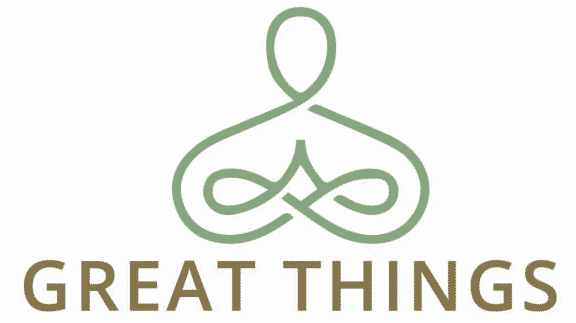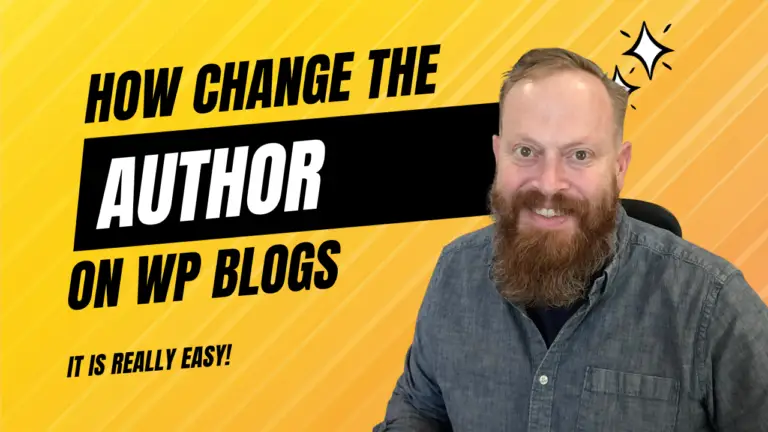5 Simple Steps to Change or Update an Author of a Blog Post in WordPress
Change is a constant, even in the digital sphere of content creation. Have you ever found your WordPress blog post attributing credit to the wrong author? It’s like having a doppelganger who takes all the applause for your encore performance. Quite unsettling, isn’t it?
Why Does the Wrong Author Show Up?
In the bustling backstage of your WordPress site, a mix-up with the spotlight can happen for a few reasons:
- Multiple Contributors, Only One Author: When you have multiple contributors on your blog, it’s easy to slip up. Someone else might have drafted the post, and their name got stuck in the byline.
- Someone Wrote the Blog for you: Ghostwriters and assistants are the unsung heroes behind many great posts. But sometimes, this small update is missed.
- Multiple User Accounts or Signons: You might have edited the post while logged in under a different account, causing WordPress to show the wrong author.
How to Update the Author in WordPress
Let’s set the stage right by following these steps:
- Log in to your WordPress dashboard.
- Navigate to the ‘Posts’ section and locate the article in question.
- Click on ‘Quick Edit’ under the post title.
- In the drop-down menu labeled ‘Author’, select the correct name.
- Click ‘Update’ to save the changes.
Watch the video, Become an expert in under 2 minutes!
In Conclusion
Correcting an author attribution is more than just a technical fix; it’s about giving credit where it’s due and ensuring your blog’s integrity aligns with your values. Remember, every post is a performance, and every author deserves their moment in the spotlight.