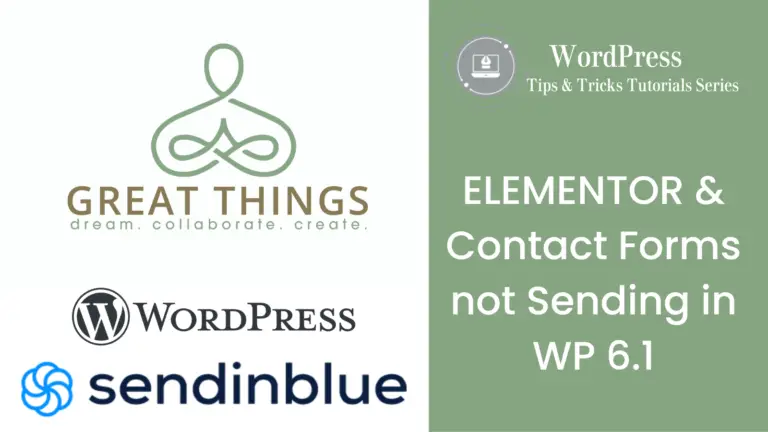WP 6.1 Mail SMTP: Elementor Forms and Contact Forms are not sending emails.
There has been a problem with forms not being sent via email from a WordPress site after the 6.1 updates. This has just come to my attention and it seems to be affecting all client’s sites. This has to do with how WP handles send email and the WP SMTP mail function. Generally, speaking you do NOT want to use your website to send email, as it could result in it becoming a blacklisted spam site. However, if you use contact or other forms, you will need to have email sent by your WordPress site.
The Issue: Emails are not being sent when someone completes a form on your website. This means if you have contact forms, or forms of any kind, you may not be getting emails/notification of when new forms are submitted. You may have missed customer’s inquiries, questions or requests.
The Good News:
Those forms are not lost. You can manually pull each form that has been submitted. The video below will show you how to retrieve and review forms that have been submitted on your site. The WordPress Update 6.1 was released in early November. Check back to that date or whenever the last contact form you received was.
PLEASE CHECK THIS ASAP. WATCH THE VIDEO BELOW TO LEARN HOW TO REVIEW FORMS YOU MAY HAVE MISSED. You can also read about it on my previous blog
The Bad News:
The Work Around:
There is a free plugin that can get you through. Integration for Elementor forms – Sendinblue by WEBTICA has a free account that can reconfigure your SMTP setting in WordPress. You will need to create a free Sendinblue account in order to get a global API Key. Here are the steps you will need to follow and these are outlines in the video below:
- Log on to your WordPress Dashboard
- Click on Plugins > ADD NEW
- Search for “Sendinblue”.
- Select the “Integration for Elementor Forms -Sendinblue” by WEBTICA
- Click Install
- Click Activate
- Go to Settings on WP Dashboard
- Click on SendinBlue
- Find the box asking for the Global API Key, either click on the to get a key or go to SendInBlue’s website.
- Sign up for a Free account, Follow the instructions, and email verifications.
- Once your account is verified, click on your name or company name at the top right
- Select SMPT & API from the menu
- Create a new API
- COPY AND SAVE the key!!!! Save it on a notepad or Word Doc, as you will not be able to access it again.
- Paste that key into the Global API Key box on your WordPress Dashboard in settings.
Next Steps:
This is a workaround. If you have IT support or Email administration available, contact them and see if they can get WP MAIL SMTP configured and installed for you. Great Things LLC has stopped supporting email and device configurations. However, this WP issue is affecting website and email form notifications, We will help configure the workaround until a patch or update resolves the issue.
In order to do this fix, You will need to provide the Global API Key from Sendinblue. I highly recommend you attempt this by yourself first, it is simple. If you would like assistance, we will need to schedule a time to be online together and set through it. You can schedule a time online by clicking this link.