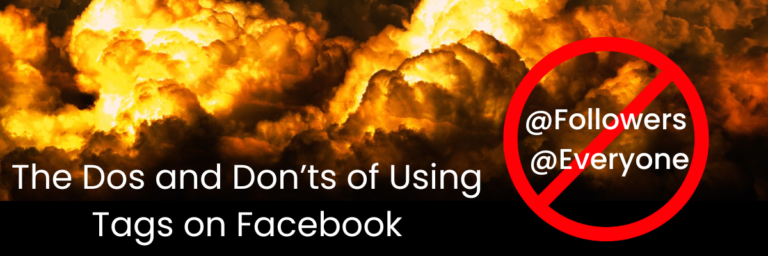@Followers and @Everyone Tags: Benefits, Risks, and Effective Strategies for Managing this Notifications.
Let’s start with a warning. I dislike the way most pages are using the @Followers and @Everyone tags in Facebook. The notifications come straight through to my notification section and are extremely frustrating. They appear that someone mentioned you and you click to investigate, only to find its some dumb generic post. Personally, I have unfollowed many pages that abuse this function. Is your use of the tags affecting your followers?
Facebook has long been a central platform for social connection, community engagement, and business promotion. However, recent features like the **@followers** and **@everyone** tags have sparked debates about the fine line between engagement and intrusion. These tags can be powerful tools for reaching an audience, but overusing them can harm trust, cause disengagement, and alienate your audience.
In this article, we’ll explore the best practices for using @followers and @everyone tags on Facebook, examine the risks associated with their overuse, and provide step-by-step instructions for disabling unwanted notifications. Let’s dive into the pros and cons to help you make the most of these tools without frustrating your audience.
Understanding @Followers and @Everyone Tags
These features are designed to help admins, community leaders, and content creators cut through the noise and ensure that important messages reach their intended audience. However, with great power comes great responsibility, and these tags must be used thoughtfully to avoid negative outcomes. The difference between the two is simple, it depends if you are using groups, communities of business pages.
- @everyone: This tag sends a notification to every member in a group or community, ensuring that everyone is alerted to the content.
- @followers: This tag notifies people who follow your page, usually fans or customers that have opted to receive updates.
What Are The Risks of Overusing @Followers and @Everyone Tags
Overuse of the @everyone or @followers tags can cause more harm than good. Don ‘t be the person or business that is always BLINDLY SHOUTING at your followers. You won’t type every message in all caps and bold. Overuse of these tags is essentially doing the same thing. As I mentioned above, the overuse has pushed me to unfollow many pages out of shear irritation. I belive this is a very common negative impact. Later in this article, I’ll explain how you can reduce the number of notifications on your personal page.
Below are the potential pitfalls of abusing these tools:
- Notification Fatigue: Users overwhelmed by constant notifications may disable notifications from your page or group entirely. Once that happens, your ability to engage them is significantly reduced.
- Loss of Trust and Credibility: Excessive tagging can lead followers to view your page as spammy, reducing trust. It sends the message that your business or group prioritizes self-promotion over meaningful engagement.
- Increased Unfollows or Exits: If followers or members feel that their personal time and attention are not respected, they may unfollow your page, leave your group, or block notifications entirely.
- Damage to Brand Reputation: Overzealous tagging can reflect poorly on your brand. People may begin associating your content with annoyance rather than value, which is difficult to reverse.
- Algorithmic Consequences: Facebook’s algorithms favor meaningful interaction. If over-tagging reduces engagement or increases negative feedback, it can impact the visibility of your posts over time.
Best Practices for Using @Followers and @Everyone Tags
So… what is the best way to implement these tags? The following list has recommendations to help your engagement, in a civilized manner.
- Reserve Tags for High-Value Content: The most effective way to use these tags is to save them for content that genuinely requires immediate or broad attention. Examples include:
- Announcing limited time offers
- Communicating emergencies or changes to events, or other time sensitive announcement.
- Sharing important community updates (e.g., group rules or big announcements)
- Communicate Expectations to the Community: Make it clear to your followers or group members how often you’ll use these tags. Transparency helps set expectations and reduces irritation.
- Segment Your Audience When Possible: Instead of notifying everyone, target only relevant segments through custom tags or posts designed for specific audiences. For instance, instead of tagging everyone about an event, only tag those who RSVP’d.
- Use Moderation and Monitor Engagement: Pay attention to how people respond to notifications.
- Are they engaging or complaining?
- Are you losing followers?
- Is the post being shared?
- If you notice that engagement is dropping after using these tags, it could be a sign that people are growing frustrated.
- Balance Personalization and Reach: Remember, not every post needs maximum reach. Prioritize quality over quantity and consider whether every follower truly needs to be notified.
How to Use the Tags Without Alienating Your Audience
So how can you share content effectively and responsibly? Here are some real-world examples and scenarios where the @everyone or @followers tags are used effectively:
- Example 1: Limited-Time Discount: A local bookstore uses @followers to alert customers to a 24-hour flash sale, resulting in increased foot traffic and online sales. The limited use made followers appreciate the notification.
- Example 2: Event Update: A community group uses @everyone to notify members about a venue change the day before an event. Members appreciate the timely alert.
- Example 3: Weekly Announcements: A Facebook group for parents sets a weekly post schedule, using @everyone only once a week to provide important updates. The consistency reduces complaints.
These examples illustrate that the key to success is to use these tags sparingly, intentionally, and only for content that provides immediate value.
How Facebook Users Can Disable or Manage Notifications
Take your power back! You don’t need to completely “Unfollow” a group or business page. This simple process will eliminate these notifications for any page that is flooding you with notifications. This will reduce the frustration you may be experiencing from pages that aren’t aware of the right way of using these tags. You have the option to disable the @followers or @everyone tags for a page or group, here’s how you can take control of your notification settings.
Step 1: Adjust Group Notification Settings
- Open the Facebook app or website.
- Navigate to the group from which you want to manage notifications.
- Click on the “Joined” button (or **three-dot menu** on mobile).
- Select Manage Notifications.
- Choose the best setting from the following options:
- All Posts: Receive notifications for every post in the group: Selecting All Posts ensures you receive notifications for every piece of content shared within the group. This setting is ideal if the group is highly relevant to your interests or business, such as a professional networking group or a niche community where you don’t want to miss any updates. However, it can be overwhelming for larger groups with frequent posts. Recommendation: Use this setting for smaller or high-value groups to stay fully engaged without drowning in notifications.
- Highlights: Receive only recommended or important notifications:
The Highlights option filters notifications to show only posts Facebook deems relevant or popular, such as those with high engagement or from group admins. This is a balanced setting if you want to stay in touch without being overwhelmed by every post. Recommendation: Use this option to stay informed about key updates without unnecessary distractions, particularly in larger groups with frequent content. - Friends’ Posts: Get notified only when your friends post in the group: The Friends’ Posts setting limits notifications to updates shared by your friends within the group. It’s useful if your main interest lies in staying connected with personal or professional contacts rather than engaging with the broader community. Recommendation: Choose this setting to maintain a personal touch while minimizing notifications from group members you don’t know.
- Off: Disable notifications completely: Turning notifications Off silences all alerts from the group. This option is helpful if the group content is no longer relevant or if you need a break from digital distractions. However, it might cause you to miss important updates unless you manually visit the group. Recommendation: Use this setting for low-priority groups or during periods when you need to reduce screen time and manage your attention more effectively.
Step 2: Adjust Page Notification Settings
- Go to the page that is sending too many notifications.
- Click Following (or three-dot menu on mobile).
- Select Notifications.
- Click “Content”
- Choose the appropriate setting your notification preferences:
- Standard: Receive notifications about all posts.
- Highlights: Get occasional updates about popular posts.
- Off: Turn off notifications.
Step 3: Mute Specific Posts or Conversations
- If a specific post is generating too many notifications, click the three-dot menu on the post.
- Select Turn off notifications for this post.
Be A Responsible Facebook User When Posting
The @followers and @everyone tags can be powerful engagement tools if used strategically. However, their overuse can lead to notification fatigue, loss of trust, and reduced engagement, ultimately harming your brand or community. Treat your audience and followers well. Like you’d like to be treated. By following best practices—reserving tags for high-value content, communicating expectations, and monitoring engagement—you can maintain trust and keep followers interested.
For users, knowing how to manage notifications ensures you stay in control of your online experience, muting unwanted alerts while staying connected to the information that matters.
In today’s noisy digital world, effective communication is about striking the right balance between engagement and respect. Used thoughtfully, these tagging features can enhance community interaction; misused, they can alienate even the most loyal followers.